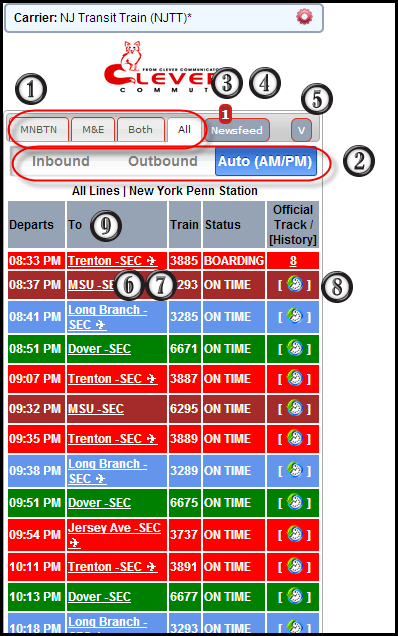As you may have seen, we recently rolled our a slew of enhancements to The Inside Track. We’ve been getting some questions about how it works…so we are updating this posting…and adding a picture (there will be more pictures):
1. Set your primary and secondary line via your profile…and you get these new choices
2. We assume you want to see Inbound in the morning…and Outbound in the evening…so select Auto (AM/PM) and that’s what you get. Otherwise, flip around as you like!
HINT: The Inbound feature is very cool in the morning (train status and countdown clock available)
3. The color-coded number notifies you of unread alerts from fellow commuters on a given line
4. Click Newsfeed to see the alerts from fellow commuters AND from Clever Commute HQ
5. When this icon is enabled (for the 6 major stations), you can click to see recently-departed trains
HINT: Scroll down for more info about how to put this feature to work for you.
6. We show you which trains stop at Secaucus
7. We show you which trains take you to the airport
8. When you see the History icon, you can click through to see a pie chart and a table with track-number history (5, 10, 30, 60 day) and track prediction.
HINT/Example: if there is a 80% history on track 3 or 4…then don’t stand around at Penn. Just go down the stairs and take a peek! (Remember: the 2 tracks are right next to each other…and history is on your side)
9. Click through on the To column to see the station stops and times for that train
As is the case for many Inside Track features, the key is your profile. To edit your profile…
- Go to the app (https://clevercommute.com/insidetrack)
- Click on the red gears icon at the top right of the screen
- Click on Profile
A few things on your profile for you to verify in order to leverage these new features:
- Primary Provider – set that to your carrier (e.g., NJ Transit Train (NJTT)
- Primary Route – the train route your ride the most
- Secondary Route – An alternate (not required)
- Origin – Where you start your commute. This should be your home
- Destination – Where you end your commute. This is where you end your commute to work/school etc.
More on Set Departed Trains Time:
The “D” tab shows you Departed Trains. That icon is only every enabled for NJT’s 6 major stations. You control how much history is shown via Set Departed Trains Time on your profile. (15, 30 or 45 minutes).
This allows you to see tracks even though the train has been removed from the departureboard. This is very helpful when you think you just missed your train (and it has been taken off the board)…or on those nights when everything is all messed up at the station. You’d be surprised how long trains linger after they are de-listed from the official board.