This blog post explains how commuters can use an existing feature of the Clever Commute app to specifically share information about the conditions on the train/bus or conditions at their station.
(for general info on how to send an alert via the app, see this previous post)
Click to enlarge pictures. Note that yellow highlighting has been added for clarity in this post.
| Use the Participate menu | Compose your alert using one of these categories |
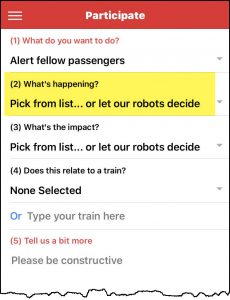 | 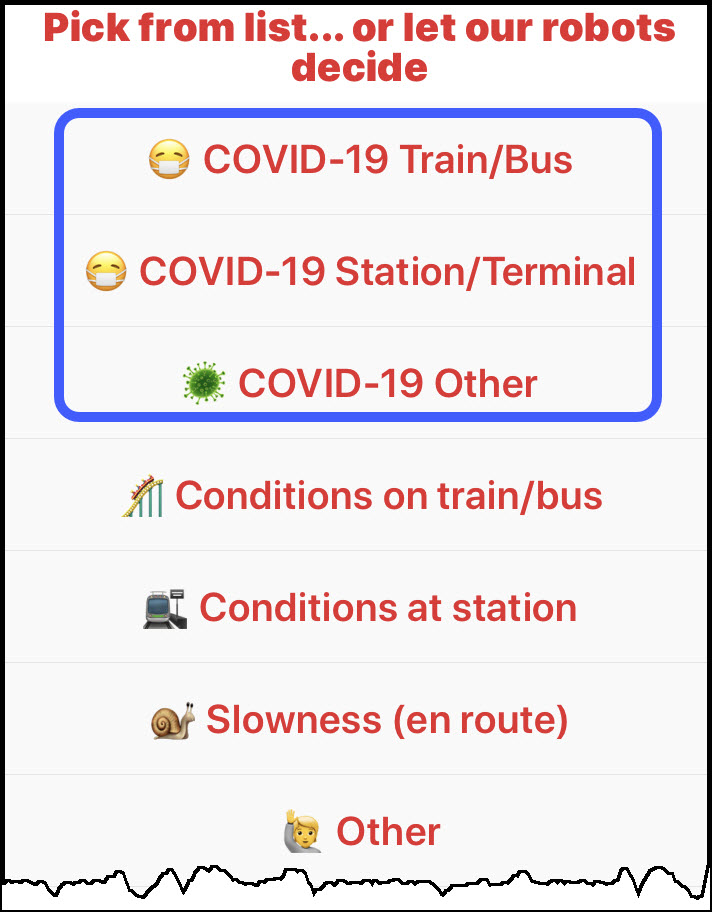 |
